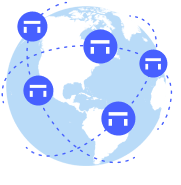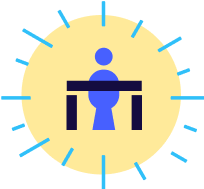My backpack really is my office. But my computer? My computer is where most of the magic still happens.
Like most of the world, I use my iPhone more often and for longer than ever before. Still, it’s tough for me to work long sessions, think through complicated ideas and write anything substantial on anything other than my laptop.
This year has been an absolute doozy for me in the world of laptops. I’ll spare you details, but since July I’ve had to set up a new computer for myself six times. The only benefit? I’ve now got a pretty organized and efficient system in place to get things up and running that I thought I might share. Since I’ve had to do this so often, I’ve figured out a smart order of installation, and I’ve also streamlined the apps and tools I use to make sure I only install applications I use fairly often (with a couple exceptions.)
I finally landed on a new MacBook Pro 13". When I buy new machines, I tend to get them fully loaded. I try to keep using the same machine for at least 3 years, and I find it’s worth the few hundred extra bucks to get the top of the line since this is a tool I use nearly every day of the year.
Dropbox & 1Password: I use 1Password as well as Dropbox since one of my vaults is stored through Dropbox. So this is the first thing I try to get running. In Dropbox I keep the folders that I don’t want to sync in a folder called _Archive. So setting up selective sync with Dropbox is a breeze and I don’t sync hundreds of gigs of data I don’t need accessible. We have 1Password vaults at Deskpass & One Design and I’ll use the mobile app’s QR code to quickly add those vaults as well. I find that getting 1Password up and running first makes setting up the rest of my apps a lot easier.
SizeUp: This app makes it very easy to move windows around with simple key commands. I tend to setup new computers using a big monitor and being able to organize everything nicely quenches my deep down ADHD.
Newton (Email): While I’ve gone back and forth on this front, I’m sticking with Newton for a while on email. It’s a beautiful simple interface, it’s got some great little features like reminders, social integration, read receipts. It also stores all of my email accounts (I’ve got 5) so I don’t have to go through Google’s two-step authentication a ton of times.
Todoist: I’ve written about this before, but I am basically a task management app junkie. For my personal productivity I just moved over from Flow to Todoist and I really like it. It’s a simple, clean easy to use task management app that just works! It has a couple features I have been digging including a dedicated mac app that makes it really easy to add tasks and better insight into your productivity.
Bear: As a recent convert from Simplenote (Thanks @noah). I use this application a ton. It’s a great central place to store all of my little notes and thoughts. I absolutely adored Simple Note, but ultimately what drew me to Bear is the ability to use markup and style text a little more. Simple Note offered nada.
Slack: We heavily rely on Slack for team communication across my businesses. Aside from a great place for all of us to keep in touch and update each other on what’s going on, we’ve got a number of nifty little integrations that let us know when customers reserve space, check in, sign up or cancel(among other things.) No access to Slack makes me feel pretty unconnected to my team and our business, so it gets installed pretty quickly.
Full Contact: I recently moved to Full Contact for my contacts. It syncs with my computer, iCloud, Google and etc. It does a great job automatically keeping contacts up to date through checking email signatures. They also have a really nifty tool that allows you to simply photograph business cards you receive and tag them. Then the information is magically transcribed and added to all of your devices.
Paste: This app was featured in the Apple Store, and I find it to be pretty handy. Essentially it copies a history of your clipboard. So you can use a simple key command and look through old snippets that you have copied and pasted. I find this to be really helpful all of the time.
Fantastical: Some folks are obsessed with this app. I’m not so if you have a better suggestion I am all ears. I used to use Sunshine which I adored. Fantastical is just fine for me, and it does have a really smart way to add events through natural language that I enjoy. So by typing “Linsey Dinner Date on Jan 13 at Arami” everything gets added perfectly.
DeskConnect: Another nifty app that I found through a friend. You install DeskConnect on your computer and your phone. Then you can very easily transfer notes, files, links from your computer to phone (or vice versa) without having to email, airdrop, etc.
Chrome: I tend to use Safari, but being in the web business it’s always useful to have Chrome installed.
RescueTime: Recently I started using Gyroscope to have a better understanding of how I spend my time and my habits. One of the things that I track now is my computer time. Once I installRescueTime I have a record of how much screen time I am getting, what am I working on and how productive I am. I find that just measuring this helps me manage it better.
Grammarly: The only reason you aren’t cringing at my grammar on this article is because my lovely colleague Julie painstakingly corrected my terrible grammar. Since Julie isn’t always around to make me sound smart, I tend to send a lot of my writing through this tool. Grammarly analyzes my writing and corrects hundred of common grammar and writing errors that autocorrect misses. I LOVE this app.
Flux: This app updated the color temperature of your screen as it gets darker out and later in the day. The new iOS does this now, but since I tend to use my computer late in the day I believe that removing a lot of the blue makes it easier for me to fall asleep.
Spotify: I think iTunes at this point is pretty unbearable. I love Spotify and many of their magic playlists, especially Discover Weekly.
Cloak: I’ve learned too much about how quickly savvy folks with bad intent can compromise your computer setup, especially in public setting and insecure networks. While I stop short of putting a sticker over my camera, I use Cloak as my personal VPN both on my computer and phone.
Delibar + Pinboard: Over the last few years, I have relied on a combination of using Delibar and then storing my actual bookmarks on Pinboard. I like all the tagging and easy access on Deliver. I also like having everything stored on Pinboard since it’s platform agnostic.
Bartender: This was a little gem that Max Temkin showed me that allows me to cleverly hide all of these menu bar icons that most of my apps have. Once configured, I essentially have a little drawer that hides non-essential icons. I like the cleaner aesthetic on my screen, but with all of these helpful little shortcuts only one click away.
iStat Menus: Now that I have all of my extra menu bar items hidden away, I install iStat as a little monitor/icon that allows me to track my network connection and computers performance. I use this tool to figure out if the internet is slow or if it’s just my machine. I also tend to monitor how long my computer has gone without being restarted.
Sketch: I’m not great at Sketch, but it tends to be my weapon of choice when designing ideas, wireframes, etc. While I have more time and experience with Illustrator & Photoshop, I think that Sketch is more intuitive and a smarter system to approach web and application design.
Adobe: Still a designer at heart, I’ll immediately install the Adobe Creative Cloud installer. Then I will make sure that I get Photoshop, Illustrator, Indesign, Light Room, After Effects & Acrobat up and running.
Pages + Numbers: This is preinstalled with the machine, but I do enjoy using both of these applications over their Microsoft counterparts.
Microsoft Office: Yep, still need good old Office though most of the time I wish I didn’t. I’m not sure if they have another option, but I use their cloud based Office365
Colors: A beautiful and simple app that runs in your menubar to control Hue lights. It’s the nicest one that I have seen so far.
Tree: A really simple app that the talented Chris Malven shared with me. It’s a great way to organize complicated ideas, systems or thoughts in a simple useful outline format.
Quickbooks: I tend to enjoy using the native app over the web application, but I try to stay out of QB as much as possible.
Skype: I don’t use Skype a lot. In working with folks overseas it is still pretty prevalent, so on my computer it goes.
Backblaze & Time Machine: This is important! Once the machine is setup I start backing things up in two ways. While much of my data is already being stored or synced through Dropbox, iCloud or something else, I then use Backblaze as another level of storage. This makes sure that there is another backup that is always available. Then for safe measure, I will use TimeMachine to back things up to a local drive. I’ve learned the hard way a couple times and find this method to be pretty fool proof.
That’s pretty much all I need to run my machine and businesses. I find that I don’t need much more than this, and it’s as really nice setup. I would love to hear about any applications or tools that you can’t live without. If you think you’ve got a better version of something that I use, let’s talk!
Have you joined our online Deskpass community? It's free! As a member, you can find events in your area by hitting the ‘Events’ tab. You can also join virtual events hosted by us, tap into networking opportunities from fellow members, and access exclusive perks from companies like General Assembly and FreshBooks.
Get a complimentary $250 Deskpass credit when you sign up for a Teams account today.